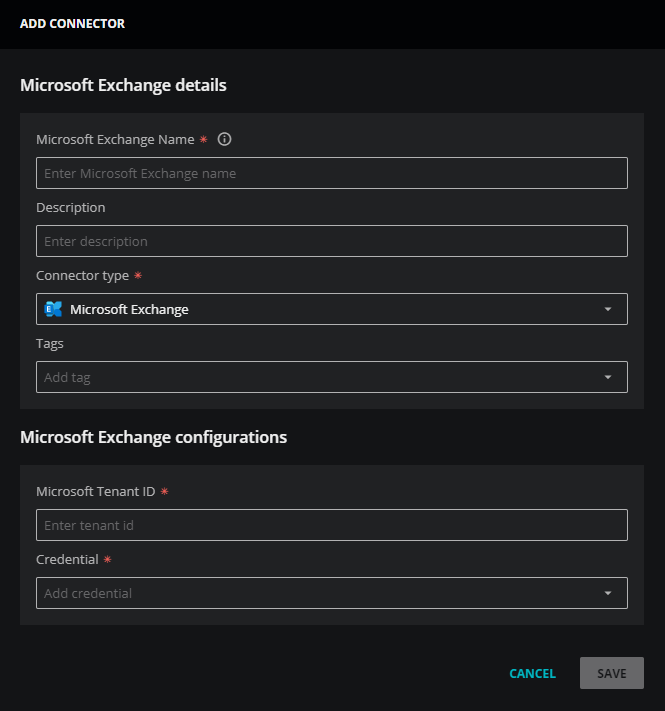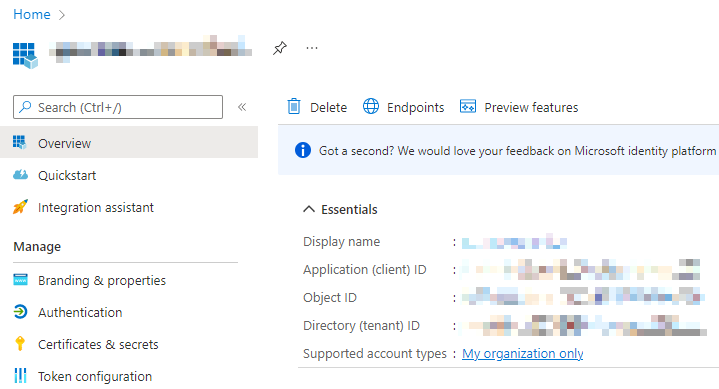Set up a Microsoft 365 application connector
Perform the following steps to set up a Microsoft 365 application connector.
-
Log in to Zenoss Cloud as a user with the Manager role, and then open the ADMIN > Connectors page.
-
In the Microsoft 365 apps area, click ADD on an app card.
The dialog has unique labels for each Microsoft 365 application.
-
In the Microsoft <App> details area, add general information about your application.
-
In the Microsoft <App> Name field, enter a unique name for your application connector.
The name you choose is used as the source name for the data Zenoss Cloud collects.
-
(Optional) In the Description field, enter text to associate with your Microsoft 365 instance.
-
Leave the Connector type field unchanged.
-
(Optional) In the Tags field, enter one or more terms to associate with your Microsoft 365 instance.
-
-
In the Microsoft <App> configurations area, add connection information.
-
In the the Microsoft Tenant ID field, enter the tenant ID from the Essentials area on the home page of your Microsoft 365 app registration.
-
From the Credential list, select an existing credential or create a new one.
When you choose Create new credential, the dialog box expands to include fields for creating a new credential for Microsoft 365.
For more information about creating a new credential, see Add Microsoft 365 credentials.
-
-
Click SAVE.
To view the metrics Zenoss Cloud collects, copy a template or create a new dashboard.