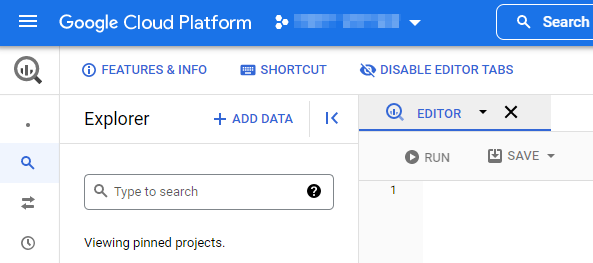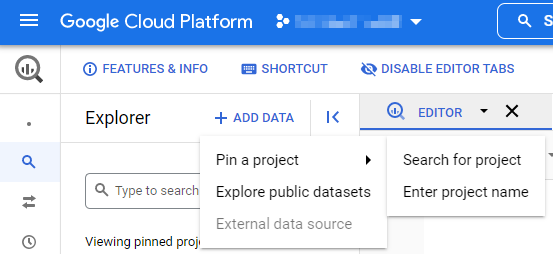Data Access
When the optional Data Access feature of Zenoss Cloud is enabled, you can use your favorite SQL tools to display and analyze the monitoring data that Zenoss Cloud receives from your infrastructure and applications.
Zenoss helps you access datasets in a dedicated Google Cloud project that contains views of your data. Then, you use your own Google Cloud project to query the views and display and analyze your data. You can use any Google BigQuery interface or any SQL tool that is compatible with BigQuery, including:
- Looker Studio (Formerly known as Data Studio)
- Google Sheets
- Tableau or Grafana
In addition, you can export your data with tools like Matillion, or create customized integrations with data from other sources.
The following diagram illustrates the relationships among Zenoss Cloud, a Zenoss-owned dedicated Google Cloud project allowing access to your data, and your own Google project and account resources for processing queries.
In this architecture, Zenoss Cloud processes incoming data in parallel pipelines. One pipeline populates the data store used by Smart View and dashboards, and another populates the data store used by Data Access. The pipelines complete their work at about the same time, so your data is available in near real-time every time you run a query. There's no delay for ETL processing because there is no ETL processing.
About Google BigQuery and Data Access queries
When you are using data access views, you are processing SQL queries in your own Google project, and therefore incurring charges in your own billing account. To help avoid unexpected query costs, always scope your queries by time. As a best practice, consult with your Google Cloud administrator when using data access views. For more information, see BigQuery pricing.
Enabling Data Access for your Zenoss Cloud instance
To start the process, contact your Zenoss Support representative by opening a support ticket. In the ticket, provide the details of your Google Cloud account resources, including the account principals to which you want to grant access to the data. We recommend granting access to a Google Group, a Google Apps Domain, a Google Service Account, or a combination of these resources. For security reasons, Zenoss doesn't support individual Google accounts.
Zenoss then provisions the required access and provides the details back to you regarding the dedicated Google project to which access has been granted. Contact your Google Cloud administrator to assign the BigQuery User role to the appropriate principal(s) in your project.
To successfully query your data in Data Access, you should have knowledge of BigQuery syntax.
Verify project access
Perform the following steps to verify that you have access to your dedicated Google Cloud project.
-
Open Google BigQuery.
-
Click ADD DATA, and then Pin a project > Search for project.
-
Search for zcloud.
-
Select the result.
-
In the bottom-right corner, click OPEN.
Learn more
- See Data Access data, datasets, and views to learn more about the types of data provided by Zenoss in Data Access views.