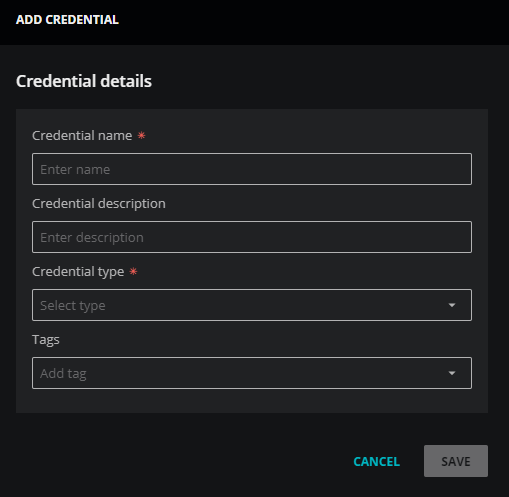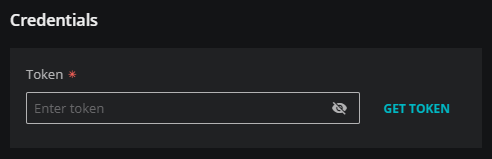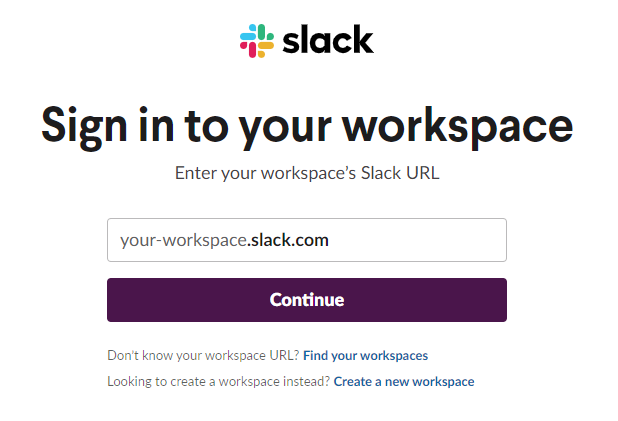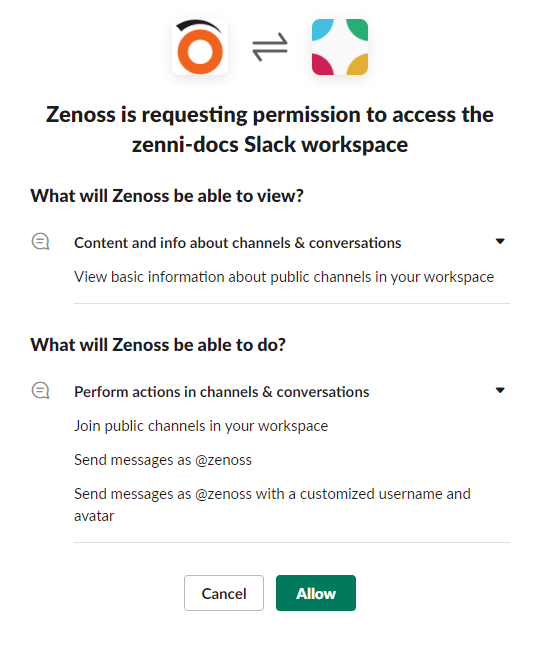How to add Slack credentials
-
Log in to Virtana Service Observability as a user with the Manager role.
-
Navigate to ADMIN > Credentials, and then click ADD CREDENTIAL.
-
In the Credential name field, enter a name for your Slack credential.
-
(Optional) In the Description field, enter a description for your Slack credential.
-
From the Credential type list, select Slack.
The dialog box expands to include fields for specifying Slack credentials.
-
(Optional) In the Tags field, select or enter one or more terms to associate with your Slack credential.
-
In the Token field of the Credentials area, enter a Slack bot token for the Virtana Slack app. For more information, see the next section.
-
Click SAVE.
Get a Slack bot token
When you get a Slack bot token, you also install the Virtana Slack app if it is not already installed.
Note
You may need Slack administrative privileges to perform this procedure.
Follow these steps:
-
In the Credentials area, click GET TOKEN.
-
Log in to your Slack workspace.
-
Review the permissions that the Virtana Slack app requires, and then click Allow or Cancel.
If you are unable to get a token, please contact Virtana Support.