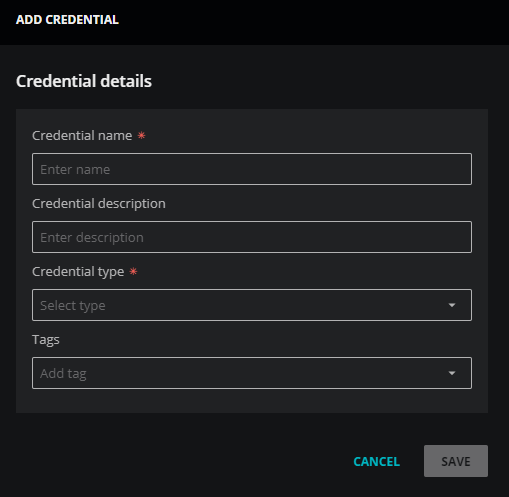How to add ServiceNow IT Operations Management OAuth credentials
-
Log in to Virtana Service Observability as a user with the Manager role.
-
Navigate to ADMIN > Credentials, and then click ADD CREDENTIAL.
-
In the Credential name field, enter a name for your ServiceNow credential.
-
(Optional) In the Description field, enter a description for your ServiceNow credential.
-
From the Credential type list, select ServiceNow IT Operations Management.
The dialog box expands to include fields for specifying ServiceNow credentials.
-
(Optional) In the Tags field, select or enter one or more terms to associate with your ServiceNow credential.
-
In the Credentials area, add your ServiceNow credential details.
The Authorization type field is set to OAuth for this credential type and cannot be changed.
-
In the Client ID field, enter the ServiceNow ID for your integration with Virtana Service Observability.
-
In the Client Secret field, enter the ServiceNow secret for your integration with Virtana Service Observability.
-
In the Instance URL field, enter the URL of your ServiceNow IT Operations Management instance.
When you enter the instance URL, Virtana Service Observability populates the Token url and Auth url fields automatically.
-
In the Token field, enter a ServiceNow refresh token.
Click the GET TOKEN control to get one from your ServiceNow IT Operations Management instance.
-
-
Click SAVE.