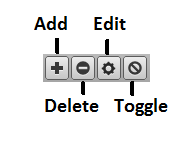Maintenance windows
Deprecation notice
The CZ Maintenance windows feature is deprecated and will be removed in late 2025.
While you can continue to create and schedule maintenance windows, after the feature is removed, any scheduled maintenance windows may no longer work as expected. Therefore, as a best practice, we suggest that you create and track maintenance windows for entities in the Zenoss Cloud Maintenance windows feature.
The Maintenance Windows feature in Zenoss Cloud replaces the maintenance windows feature in CZ. In addition to setting up recurring windows, you can track your scheduled maintenance, view all activity, and integrate with other Zenoss tools, like Actions and Inventory.
Maintenance windows allow scheduled production state changes of a device or all devices in a system, group, or location. You might want to set up a maintenance window, for example, to change a device's production state while you perform configuration changes or reboot a device.
Tip
Instead of using a maintenance window, you can set the production state for a device manually at the time you want to make changes.
When the maintenance window starts, the production state of the device is set to the value of Start Production State (for example, Maintenance). When the maintenance window closes, the production state of the device reverts to the value of Stop Production State (the state the device was in prior to Maintenance).
Maintenance windows do not prevent notifications from being triggered on the device. If you want to define the notifications you receive during the maintenance window, you will need to set up an appropriate trigger for the device production state that you set during your maintenance window.
For more information, see Working with triggers.
Maintenance window events
When a maintenance window starts, an event is created with the following information:
- depuid - zenactions | Resource |MaintenanceWindowName | TargetOrganizerOrDevice
- prodState - StartProductionState
- severity - Info
- summary/message - Maintenance window starting MaintenanceWindowName for TargetOrganizerOrDevice
- eventClass - /Status/Update
- eventClassKey - mw_change
- maintenance_devices - TargetOrganizerOrDevice
- maintenance_window - MaintenanceWindowName
When a maintenance window stops, an event is created with the following information:
- severity - Clear
- summary/message - Maintenance window stopping MaintenanceWindowName for TargetOrganizerOrDevice
- prodState -
-99(meaning "unknown")
Maintenance window events auto-clear, meaning that stop events clear start events.
Creating and using maintenance windows
You can create a maintenance window for an individual device or group of devices (all devices, a device class, group, system, or location) in the devices hierarchy.
Create a maintenance window for a single device
Use this procedure to create a maintenance window for a device.
-
Navigate to INFRASTRUCTURE > DEVICES.
-
In the content area, click the name of the device.
- In the sidebar, click Device Administration.
- In the Maintenance Window toolbar, click Add.
-
In the Add New Maintenance Window dialog box, specify the attributes of the new maintenance window.
The attributes allow you to specify whether or not to enable the window, the time of day and date when the maintenance window starts (in local time zone format), the duration of the window, and whether and how the window repeats.
The Window Production State field allows you to categorize the production state of the device during the maintenance window. When the window ends, the device is returned to the production state it was in when it entered the maintenance window.
-
At the bottom of the Add New Maintenance Window dialog box, click SUBMIT.
Create a maintenance window for a group of devices
Use this procedure to create a maintenance window for a group of devices.
-
Navigate to INFRASTRUCTURE > DEVICES.
-
In the content area, select a group of devices, and then click DETAILS, located at the top of the sidebar.
- In the sidebar, click Device Administration.
- In the Maintenance Window toolbar, click Add.
-
In the Add New Maintenance Window dialog box, specify the attributes of the new maintenance window.
The attributes allow you to specify whether or not to enable the window, the time of day and date when the maintenance window starts (in local time zone format), the duration of the window, and whether and how the window repeats.
The Window Production State field allows you to categorize the production state of the device during the maintenance window. When the window ends, the device is returned to the production state it was in when it entered the maintenance window.
-
At the bottom of the Add New Maintenance Window dialog box, click SUBMIT.
Managing maintenance windows
Once you have created maintenance windows for your devices or groups of devices, you can quickly manage these instances on the Maintenance Windows screen.
-
Navigate to the Maintenance Window screen.
This is the same place where you initially created the maintenance window (Device Administration link on Device Overview page). On this screen you can perform any of the following by clicking the appropriate icon:
- Add a new maintenance window
- Delete the selected maintenance window
- Edit the selected maintenance window (can also double-click a maintenance window row)
- Toggle the selected maintenance window from enabled to disabled and vice-versa. The Enabled column will switch values.
-
Ensure that your changes are reflected in the Maintenance Window screen.