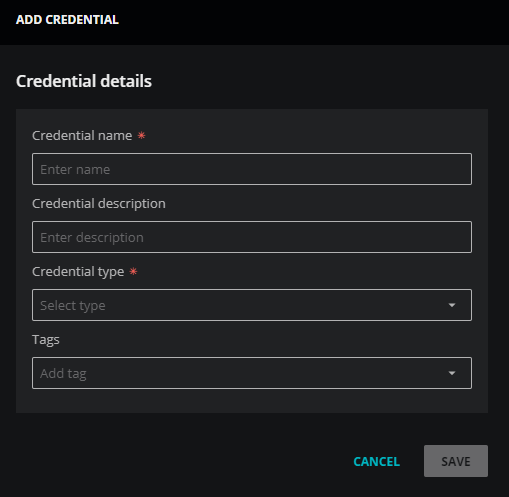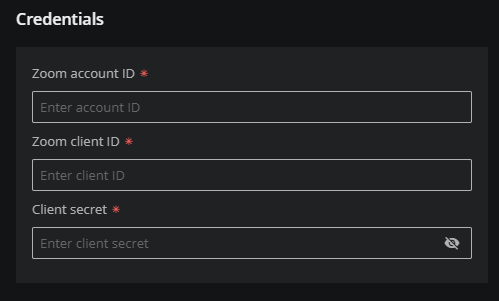Add Zoom credentials
Virtana Service Observability uses Server-to-Server OAuth app credentials to gain access to your Zoom environment. For more information, refer to the Zoom documentation and enable access before performing this procedure.
-
Log in to Virtana Service Observability as a user with the Manager role.
-
Navigate to ADMIN > Credentials, and then click ADD CREDENTIAL.
-
In the Credential name field, enter a name for your Zoom credential.
-
(Optional) In the Credential description field, enter a description for your Zoom credential.
-
From the Credential type list, select Zoom.
The dialog box expands to include fields for specifying Zoom credentials.
-
(Optional) In the Tags field, select or enter one or more terms to associate with your Zoom credential.
-
In the Credentials area, add your Zoom credential details.
-
In the Zoom account ID field, enter the acccount ID from your Zoom OAuth app.
-
In the Zoom client ID field, enter the client ID from your Zoom OAuth app.
-
In the Client secret field, enter the client secret from your Zoom OAuth app.
-
-
Click SAVE.