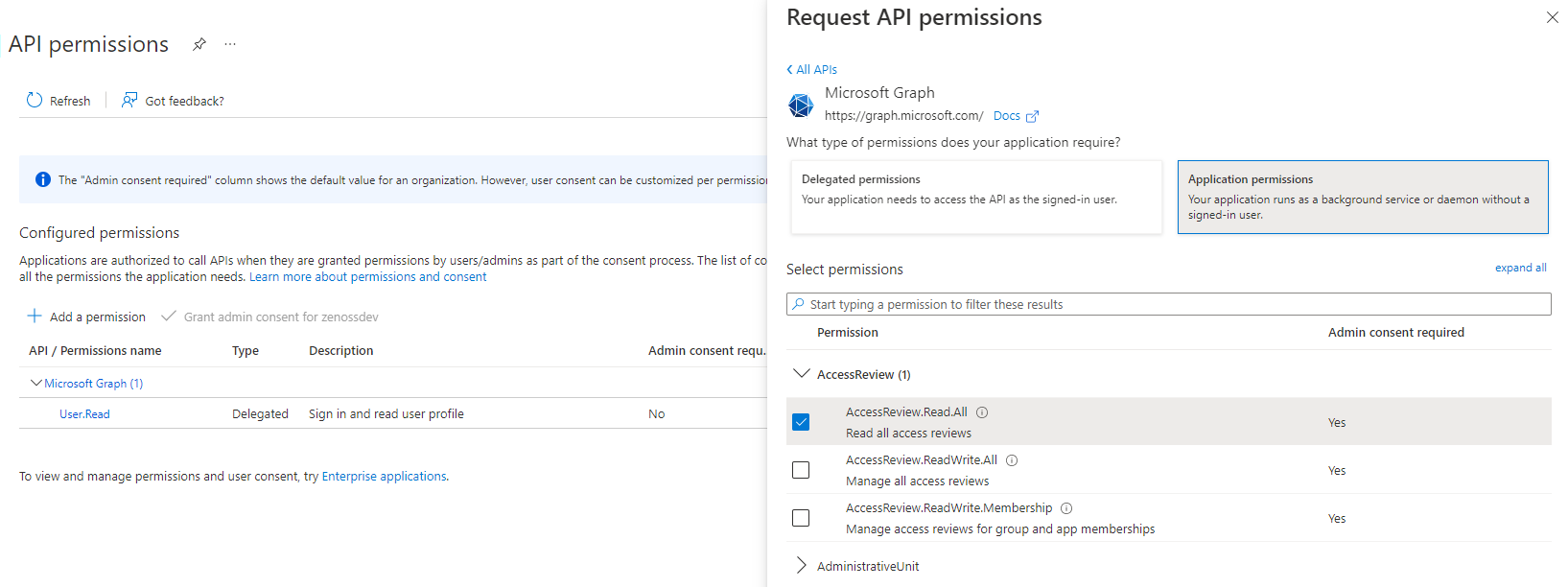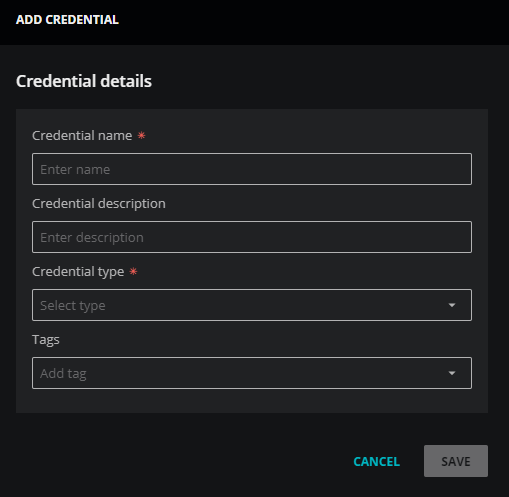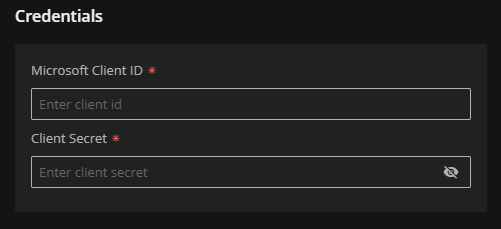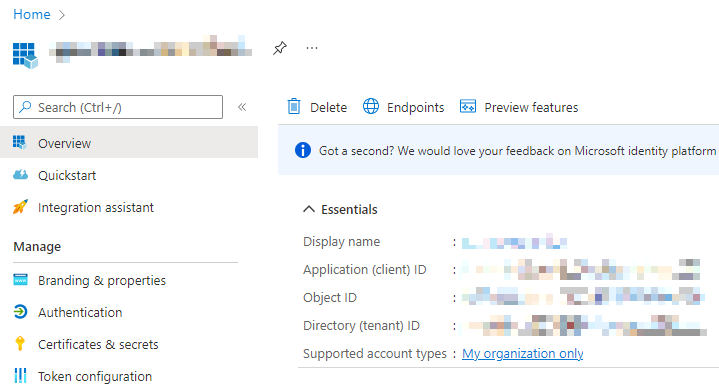Add Microsoft 365 credentials
Zenoss Cloud uses the Microsoft Graph API to gain access your Microsoft 365 applications. To enable access, first register a Microsoft 365 application in the Microsoft identity platform.
Verify or grant permissions
-
In your browser, log in to Azure Portal as a user with administrative privileges.
-
Open the App Registrations page, and then open the home page for your Microsoft 365 registration.
If you have not already registered an application, refer to Microsoft's documentation for more information.
-
Open the API Permissions page, and then click Add a permission.
-
Add required permissions.
Add a Microsoft 365 application credential
-
In a separate browser tab, log in to Zenoss Cloud as a user with the Manager role.
-
Navigate to ADMIN > Credentials, and then click ADD CREDENTIAL.
-
In the Credential name field, enter a name for your Microsoft 365 credential.
-
(Optional) In the Credential description field, enter a description for your Microsoft 365 credential.
-
From the Credential type list, select Microsoft 365.
The dialog box expands to include fields for specifying Microsoft 365 credentials.
-
(Optional) In the Tags field, select or enter one or more terms to associate with your Microsoft 365 credential.
-
In the Credentials area, add your Microsoft 365 credential details.
-
In the Microsoft Client ID field, enter the enter the client ID from the Essentials area on the home page of your Microsoft 365 app registration.
-
In the Client Secret field, enter the client secret from the Certificates & secrets page of your Microsoft 365 app registration.
-
-
Click SAVE.