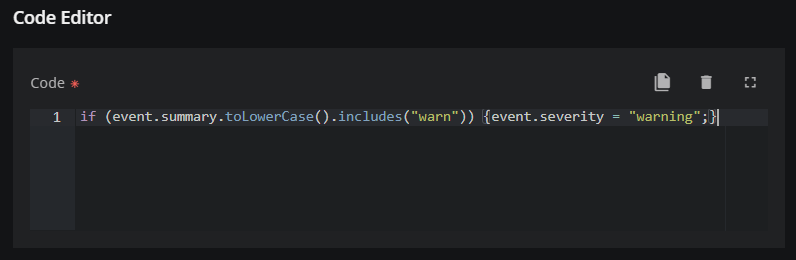Add an ingest policy
You can transform incoming data with ingest policies. Separate metadata from data in incoming metric data streams to create distinct entities and metrics without writing customized ETL scripts.
If you want, you can can add metadata to event data streams to categorize events or facilitate action service processing with an ingest policy.
This task assumes that you have opened the ADD POLICY dialog box in the Policies tab in ADMIN > Policy.
-
If you haven't already done so, set the Enabled option to activate the policy or deactivate it, and enter a name for your policy. Policy names can't be changed after the ADD POLICY dialog box is saved.
-
After you select the anomaly type, the dialog box updates to ADD AN INGEST POLICY.
-
Enter the remaining information in the General info tab.
-
Under POLICY DETAILS, click Main details and enter the requested information for your policy.
-
Under POLICY DETAILS, click Field transform and add the needed operations for your transform.
-
Under ADVANCED, click Name transform and enter the source key and default value for your transform.
-
Under ADVANCED, click Data processor and enter the processor functions for your transform.
-
Under ADVANCED, click Code and enter any customized code for your policy. Use the Code Editor to enter the required Javascript.
-
(Optional) If you need help entering your Javascript code, click Suggest (lightbulb icon) to open the code assistant.
-
In the Prompt section, enter text in English that describes what you want to do, for example:
Increment the event's severity if its summary includes "ERROR" -
Click SUBMIT to view the resulting Javascript.
Note
This assistant is designed to provide a starting place for your code. You might need to make adjustments to the initial prompt or the resulting code for it to work as expected.
-
-
Under TEST, click Test policy and specify the input and output data to test your policy.
-
Click SAVE.