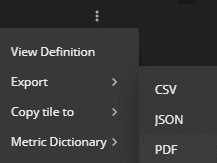How to export dashboard data
You can export an entire dashboard or individual tiles.
An export to CSV or JSON includes all the data displayed during the current time range and the settings that created the display. Typically, an export does not include all the data collected during the current time range, just the summarizations of the collected data that are displayed in the dashboard or tile. For example, Graph tiles automatically align data points when the amount of space for display and the time range to represent are variable.
An export to PDF includes the view of the dashboard or tile at the time the export was created.
Export entire dashboard
You can export a dashboard as a collection of CSV or JSON files bundled in a ZIP archive or as a PDF file.
In the dashboard header, click the export control, and then click CSV, JSON, or PDF.
For CSV or JSON exports, the dashboard itself and the tiles that support data export are exported as separate files. For PDF exports, the entire dashboard is exported to a single PDF file.
Export individual tile
You can export data from any tile to a CSV, JSON, or PDF file:
Follow these steps:
-
In the tile header, click the vertical ellipsis (⋮).
-
On the menu, click Export, and then click CSV, JSON or PDF.