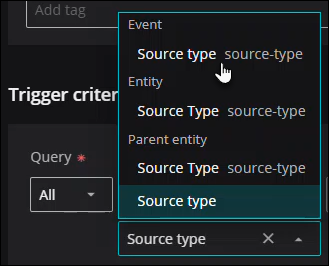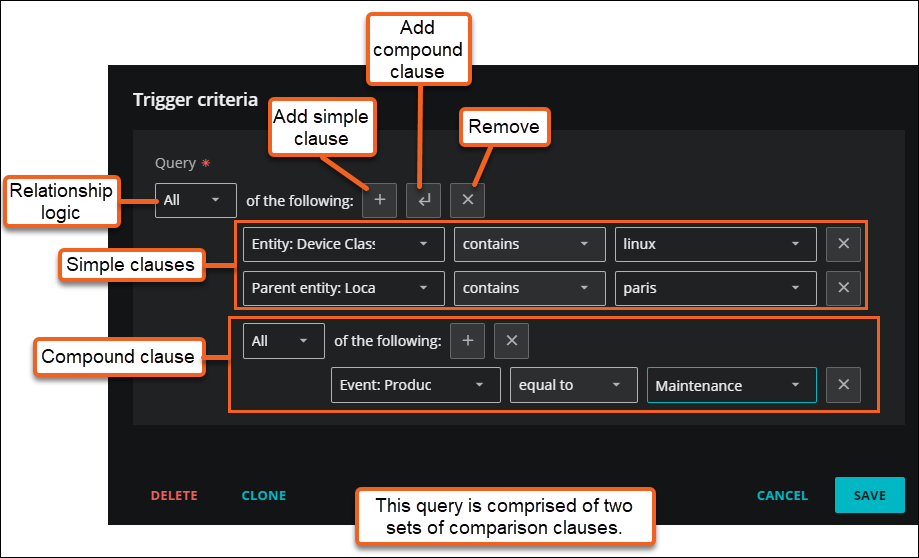Criteria builder
Decide if you want your query to return true if Any of the values meet the conditions or only if All the values meet the conditions. Then add your comparison clauses:
- To add a simple clause, click the Add simple clause (plus sign) button.
- To add a compound clause, click the Add compound clause (return arrow) button.
To define the clauses, click in the first field to select an event, entity, or parent entity. This field offers suggestions based on the user-friendly names in the Dictionary or from live data in your system. The suggestions are also grouped by type for quicker browsing.
When you select the field name, the query builder automatically adjusts the operators available in the clause. For example, a field that is a string type has different operators than a field that is a numeric type.
Select your operator, then select your value. Start typing in the value field for autosuggestions based on your selected field name and operator.
To add another simple clause or add a compound clause, use the buttons in the top of your query. To remove all the clauses, click the X button in the top of the query.
The following example shows the query builder in the ADD TRIGGER dialog box, but the same query builder is used in Event Management, Maintenance Windows and other Virtana features.
The following table describes the major components of the query builder.
| Item | Description |
|---|---|
| Comparison clause sets | A query consists of one or more comparison clauses. This example shows two sets. When you click the Add simple clause (plus sign icon), you can add simple clauses to the comparison set. Click the Add compound clause (return arrow icon) to add another comparison set. The comparisons in a child set are evaluated when the comparisons in its parent set are satisfied. |
| Relationship type | Set the logic for joining comparisons and the child set, if any.
|
| Clause | For each comparison clause, select the field, operator, and value.
|