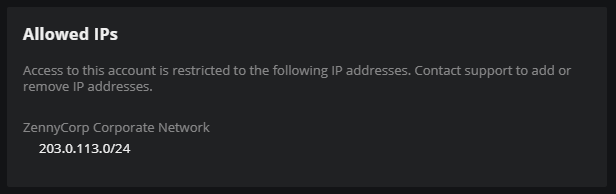System preferences
You can configure system defaults from the ADMIN > System preferences page. Your account must have the Manager role to view the page.
- Theme
- The default theme is dark mode (light text on dark background), which you can change to light mode (dark text on light background). Users can override this configuration, if desired.
- Homepage
- The default homepage displays various links and a search window. You can choose any shared dashboard page instead, and users can override this setting with any personal or shared dashboard, if desired.
- Logo
-
In the default configuration, Virtana Service Observability displays the Virtana logo in both the upper-left corner and the lower-right corner of the page. You can replace the logo in the upper-left corner with your own logo, and you can specify separate files for dark mode and light mode.
Use any image format for your replacement. The minimum size is 130 x 36 pixels (width x height). Larger sizes are constrained to the minimum size.
- Favicon
- You can replace the default Virtana favicon with your own. A size of 16 x 16 pixels is recommended.
- Login message
- You can create a message that users must acknowledge before completing their login to Virtana Service Observability. The message can include any plain text content.
- Default Views
-
You can choose any shared dashboard, event view, or inventory view for your users. When they navigate to Dashboards, Events, and Inventory, the view selected here will open. Users can override these settings with any personal or shared dashboard or view.
- Allowed IPs
-
Restricting access of your Virtana Service Observability instance to specific IP addresses enhances security by helping to prevent unauthorized use. To enable this feature, contact Virtana support to specify the allowed IP addresses or ranges. All other IP addresses will be blocked by default.