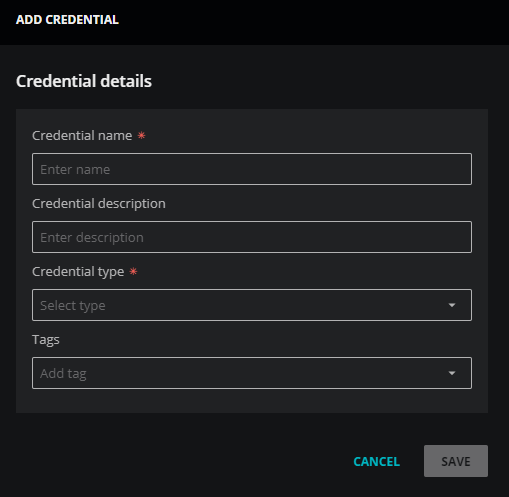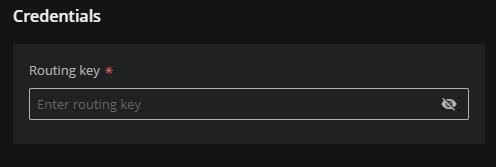How to add PagerDuty credentials
-
Log in to Virtana Service Observability as a user with the Manager role.
-
Navigate to ADMIN > Credentials, and then click ADD CREDENTIAL.
-
In the Credential name field, enter a name for your PagerDuty credential.
-
(Optional) In the Description field, enter a description for your PagerDuty credential.
-
From the Credential type list, select PagerDuty.
The dialog box expands to include fields for specifying PagerDuty credentials.
-
(Optional) In the Tags field, select or enter one or more terms to associate with your PagerDuty credential.
-
In the Routing key field of the Credentials area, enter a PagerDuty Integration Key.
The key is used to send an Alert Event to PagerDuty.
-
Click SAVE.