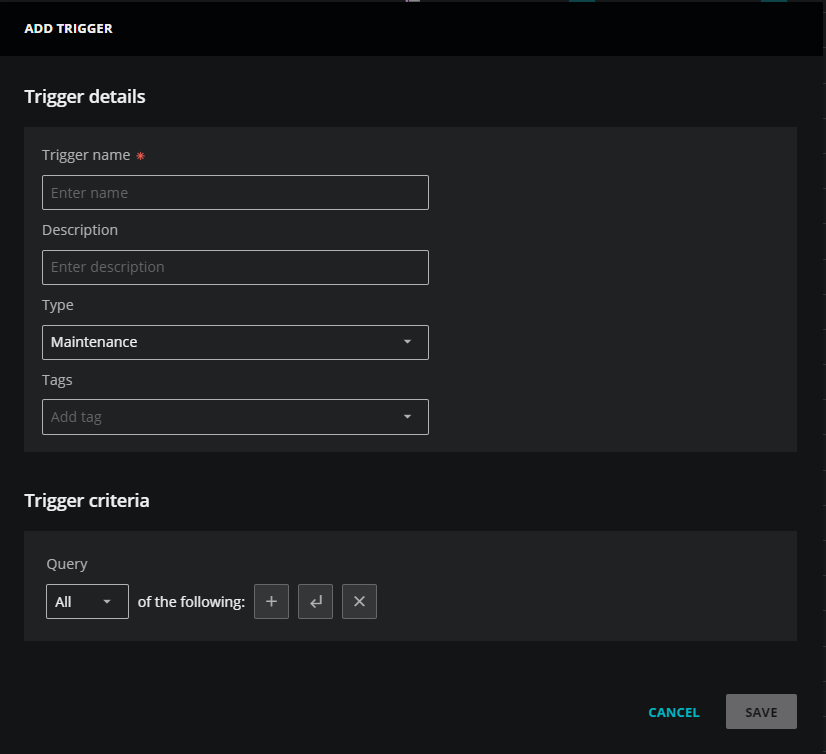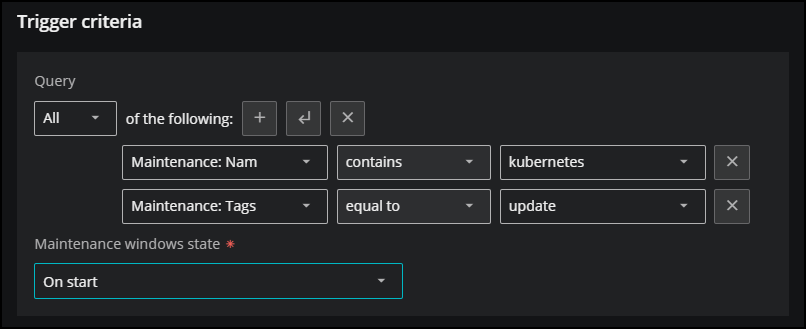Adding maintenance triggers
In Actions, you can create a maintenance trigger to notify you when a maintenance window starts or ends. This feature is useful when you want to notify your teams that an entity or group of entities is in maintenance for a period of time.
For example, you might want to notify your team in Slack when a set of Linux devices goes into maintenance. You can set the trigger criteria and the rule such that when your specified maintenance window with a tag of "Linux" begins a maintenance routine, members in your Slack destination are notified.
Setting up maintenance triggers
To set up a maintenance trigger, first determine the destination and then create the trigger. Then link both the trigger and the destination to a rule. When conditions match your maintenance trigger in the rule, the action service sends a message to the destination specified in the rule.
Typically, you might want to create a rule, trigger, and destination while creating the maintenance window. To learn more about this method, see Maintenance Windows.
Add a maintenance trigger
The following steps guide you through adding details for the maintenance trigger. The trigger is sent when the conditions are met in the criteria.
Note
You must be assigned the Manager role to create a rule or trigger.
Perform the following steps:
-
Open the ADMIN > Actions page, and then click the TRIGGERS tab.
-
In the upper-right corner, click ADD TRIGGER.
-
The ADD TRIGGER dialog box opens.
-
In the Trigger details section, enter the following information:
Field Description Trigger name A unique, short identifier for the trigger (required).
The name can't be changed after you select SAVE.
Description (Optional) Enter text to describe the trigger. Type In the dropdown list, select Maintenance.
Tags (Optional) Add one or more terms to associate with the trigger. -
In the Trigger criteria section, create a query to identify the specific maintenance window and its start or end time. For more information about building queries, see Trigger queries.
-
Click the Add simple clause (plus sign) button to add maintenance name and maintenance tags.
-
In Maintenance window state, select the appropriate maintenance state criteria in the dropdown menu. You can choose:
-
Pending start: The notification is triggered when the maintenance window is ready to start, but has not yet started. This is useful when you want to provide your users with additional time to prep for the maintenance window. For example, they will receive a notification that states that the maintenance window will start in 30 minutes.
-
Start: The notification is triggered at the start of the maintenance window.
-
End: The notification is triggered at the end of the maintenance window.
-
Failed: The notification is triggered when the maintenance window fails to start or finish as expected. This is useful when you want to troubleshoot why a maintenance window failed.
-
-
-
Click SAVE.