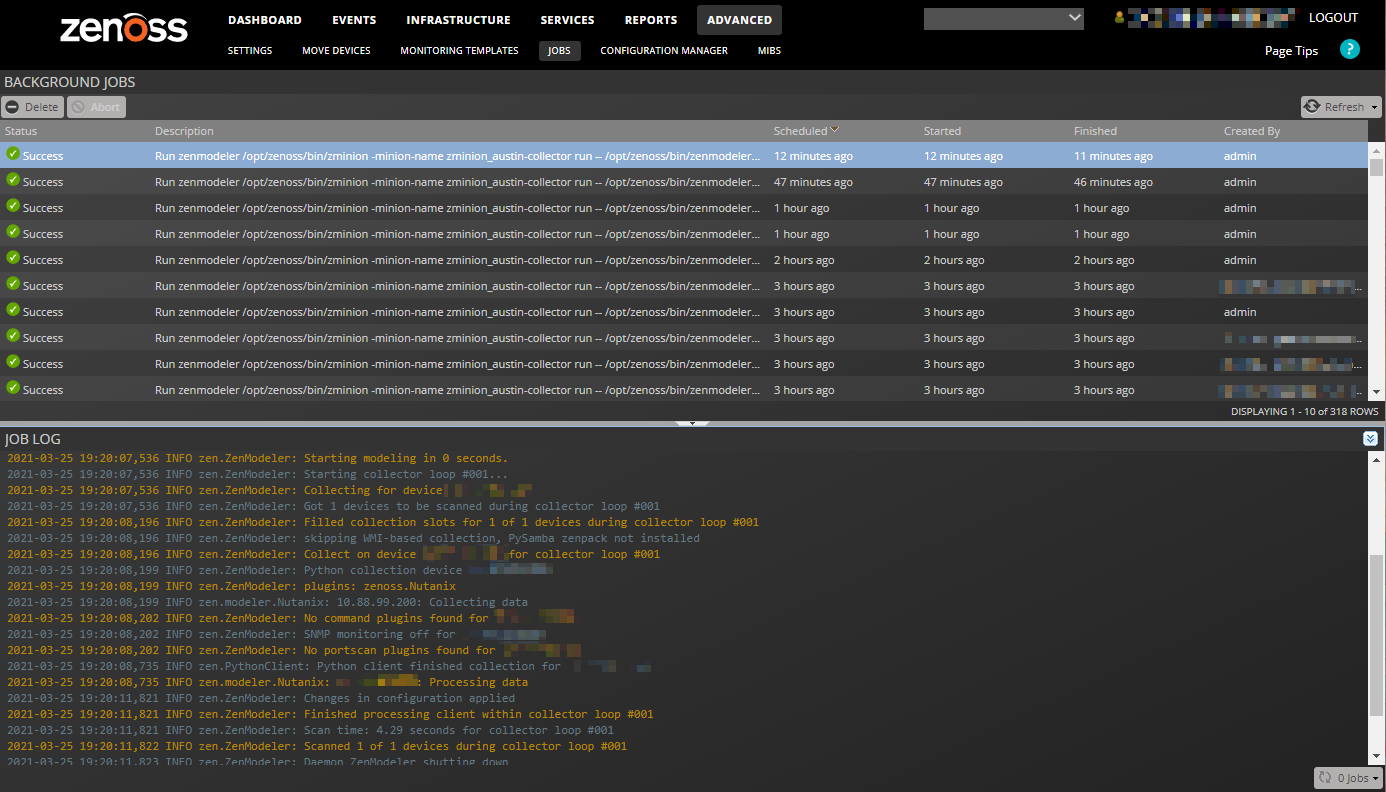Managing background tasks
The job service runs tasks in the background, such as discovering a network or adding a device. When you start one of these tasks, the job service adds a job to its queue.
Some jobs run in the foreground automatically. When a job runs in the foreground, do not navigate away from the page until the job completes.
Viewing and managing jobs
In Collection Zone, navigate to ADVANCED > JOBS.
The jobs list, in the top portion of the page, displays individual jobs, with the following information about each:
- Status — The state of a job. Jobs with the Retry status have been placed back on the queue (with a delay) for another run.
- Description — A description of a job.
- Scheduled — The scheduled start time of a job.
- Started — The time when a job starts.
- Finished — The time when a job ends.
- Created By — The user account name associated with a job.
The lower panel, which is hidden by default, displays a job's log file. To display a log, select a job in the list.
The buttons above the job list are used to manage individual jobs:
- To stop a job, select it, and then click Abort.
- To remove a job, select it, and then click Delete.