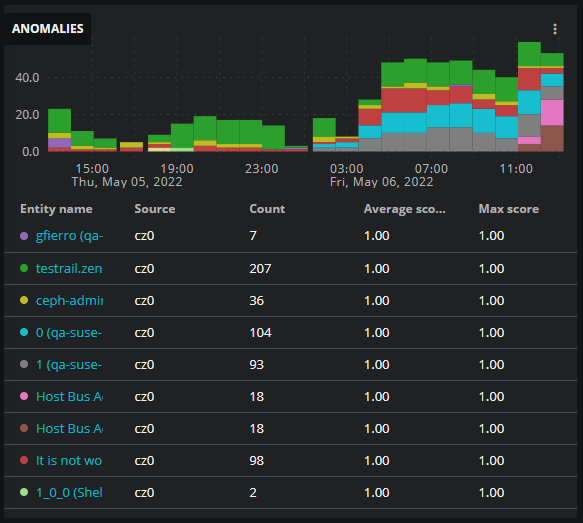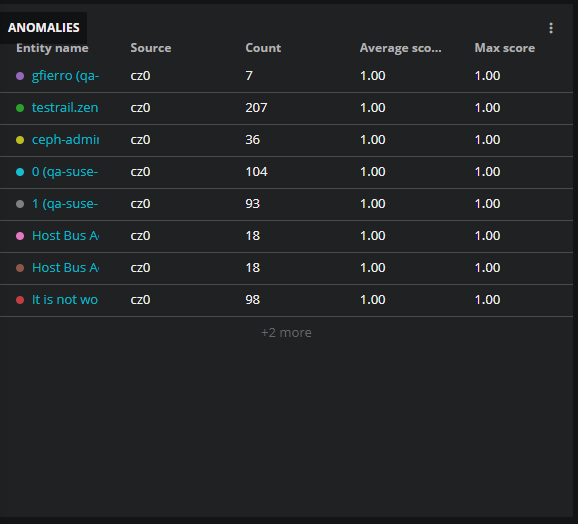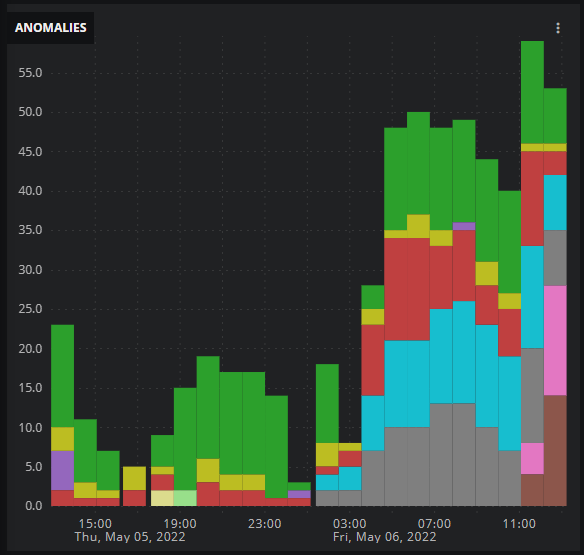Anomalies tile
The Anomalies tile shows entities in the dashboard's scope that have the highest number of anomalies during the current time range. Anomalies are identified by analyzing the data points of metrics.
The default view includes a visualization (a column chart) of the sums of anomaly counts over time and a table of the most anomalous entities. You can configure the view to display just the visualization or just the table. In the table, entity names are links to the entity's Smart View page.
To create a chart, Virtana Service Observability divides the current time range into 24 equal periods and then represents the total number of anomalies during each period with separate columns (or no column).
Example tiles
Tile configuration options
- Tile title
- The text that appears in the upper-left corner of a tile.
- Max entities displayed
-
The maximum number of entities to display in the tile.
- In chart or combined view, the maximum is 16.
- In table view, the maximum is 30.
In table view, the number of rows is truncated to fit the tile, if necessary, and entities are displayed in descending order, from most to least anomalous.
- Order by
-
The criteria to use to include entities in the tile.
Count Entities with the highest number of anomalies Average score Entities with the highest average anomaly scores Max score Entities with the highest maximum anomaly scores - Show
- Toggle controls for enabling or disabling a view. The default is to display both views.
- Adjust columns
- (Optional) The columns to include in the table. This option is not visible when table view is not selected.
- Tile scope filters
-
(Optional) Create a specific filter just for the tile. This is useful if you need to compare different services side-by-side. For example, maybe you want to compare the performance of your services in different regions.
Use the query builder to create and apply a filter to the tile:
-
Click the + (plus sign) to add a clause.
-
To define the clauses, click in the first field to select an entity field. This field offers suggestions based on the user-friendly names in the Dictionary or from live data in your system.
-
Select your operator, then select your value. Start typing in the value field for autosuggestions based on your selected entity field.
-
To add another simple clause or add a compound clause, use the buttons in the top of your query. To remove all the clauses, click the X button in the top of the query.
-