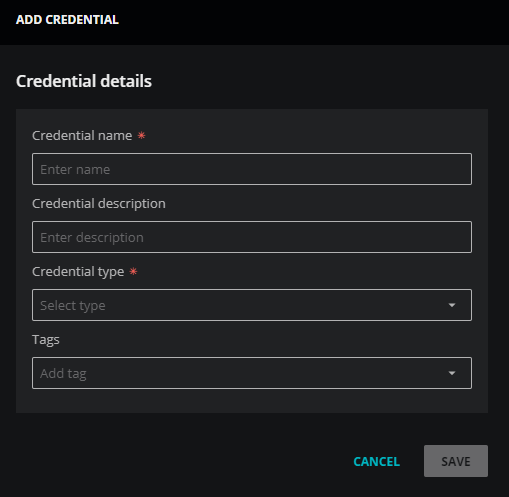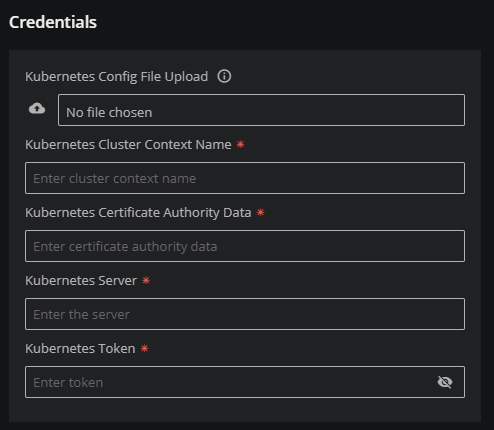How to add Kubernetes credentials
To perform this procedure, you need a kubeconfig file for a Kubernetes service account that includes the permissions Virtana Service Observability requires. For more information, see How to create a Kubernetes service account.
-
Log in to Virtana Service Observability as a user with the Manager role.
-
Navigate to ADMIN > Credentials, and then click ADD CREDENTIAL.
-
In the Credential name field, enter a name for your Kubernetes credential.
-
(Optional) In the Description field, enter a description for your Kubernetes credential.
-
From the Credential type list, select Kubernetes.
The dialog box expands to include fields for specifying Kubernetes credentials.
-
(Optional) In the Tags field, select or enter one or more terms to associate with your Kubernetes credential.
-
In the Credentials area, add your Kubernetes credential details.
The prerequisite procedure generates a YAML file that contains the required credentials. Just click the cloud icon at the left side of the Kubernetes Config File Upload field to upload the file and populate the credentials fields automatically.
-
Click SAVE.